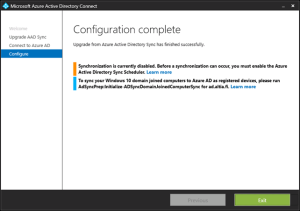It was time to upgrade AAD Sync with in-place-upgrade method to newest version of AAD Connect (1.1.130.0).
- Download latest version of AAD Connect from here
- Start the installation wizard
3. AAD Connect installation wizard recognizes older version (AAD Sync) and informs about the upgrade. Upgrade process took approximately 15min in this environment (5500 synced objects).
4. Connect to Azure Active Directory with user account which has global admin permissions to AAD tenant.
5. Ready to upgrade? Absolutely. I personally don’t want to start sync process immediately after upgrade because I would like to verify that AAD Connect is working as expected. Because of that “start synchronization….” is not selected in this phase.
6. When configuration is complete everything should be properly in place after migration. Verify data consistency and activate synchronization again.
Additional tasks:
7. Set “Staging mode” enabled
8. Run sync and verify what AAD Connect would be syncing to the cloud
9. Set “”Staging mode” disabled and enabled “SyncCycleEnabled”
- Set-ADSyncScheduler -SyncCycleEnabled $true
AAD Connect upgrade process is made extremely easy and with data verification it took approximately two hours from me.